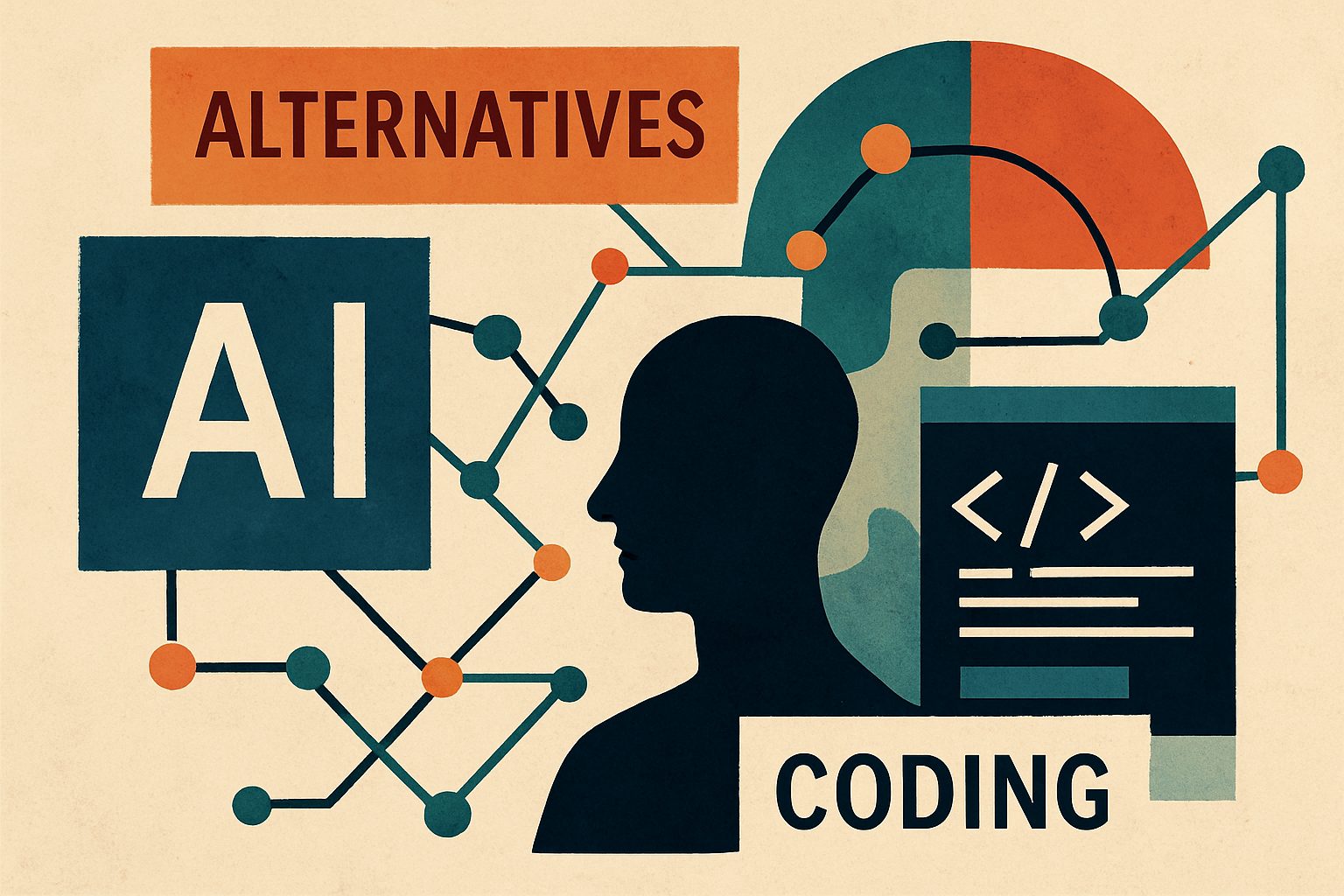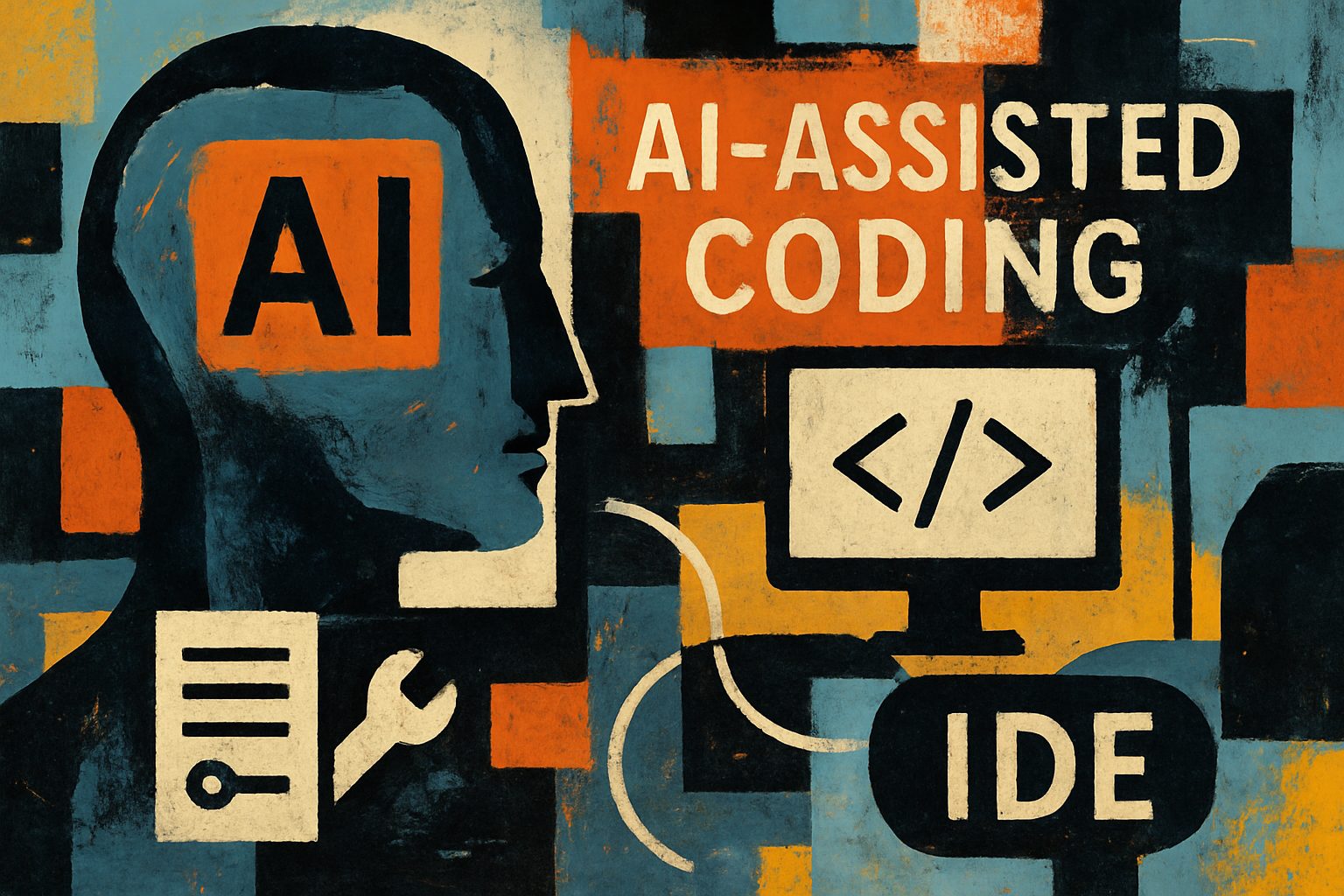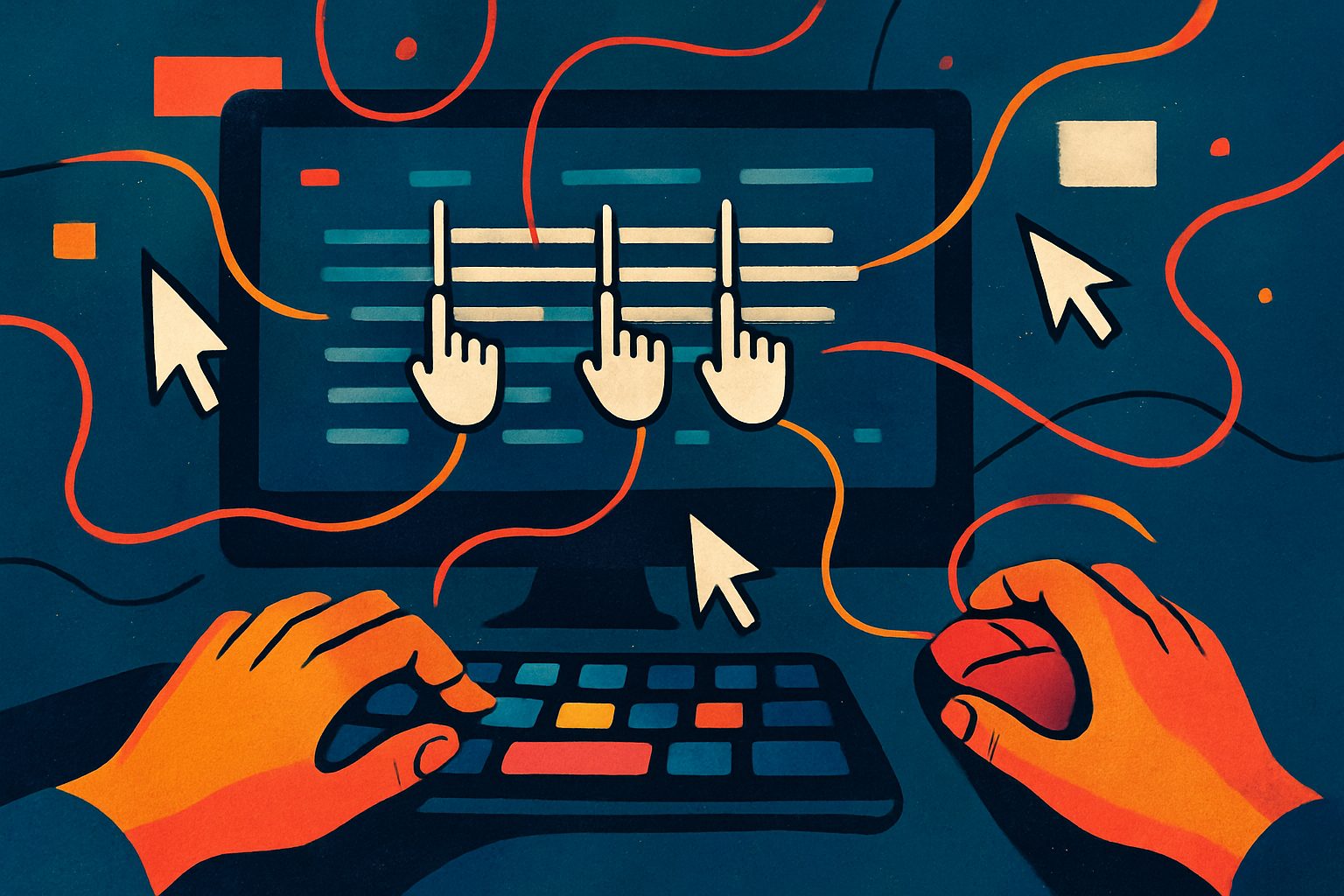
Unlocking Productivity: The Essential Guide to Multi-Cursor Shortcuts
In a digital world where every second counts, mastering multi-cursor shortcuts can transform your editing experience. This article reveals key shortcuts across popular text editors, empowering you to enhance your productivity and streamline your workflow like never before.
In an era where efficiency is paramount, mastering the art of multitasking within digital environments can significantly enhance productivity. Among the arsenal of tools available to users, multicursor shortcuts stand out as a transformative feature that streamlines workflows and amplifies creative potential. While many users may rely on traditional editing techniques, this article delves into the world of multicursor shortcuts, illuminating how they can revolutionize the way we interact with text and code.
This comprehensive report synthesizes insights from ten authoritative sources to explore the most important multicursor shortcuts across various platforms and applications. By examining their practical applications and benefits, we aim to equip readers—whether they are seasoned professionals or enthusiastic novices—with the knowledge to harness these powerful tools effectively. As you navigate through this research, you can expect to uncover valuable insights that will not only enhance your editing efficiency but also encourage a more intuitive approach to digital content creation.
In today’s fast-paced programming and text editing world, efficiency is key. Multi-cursor functionality allows users to edit multiple lines or sections of text at once, drastically speeding up coding and text manipulation tasks. In this report, we will explore the most important multi-cursor shortcuts across popular text editors, providing you with a comprehensive guide that can enhance your productivity.
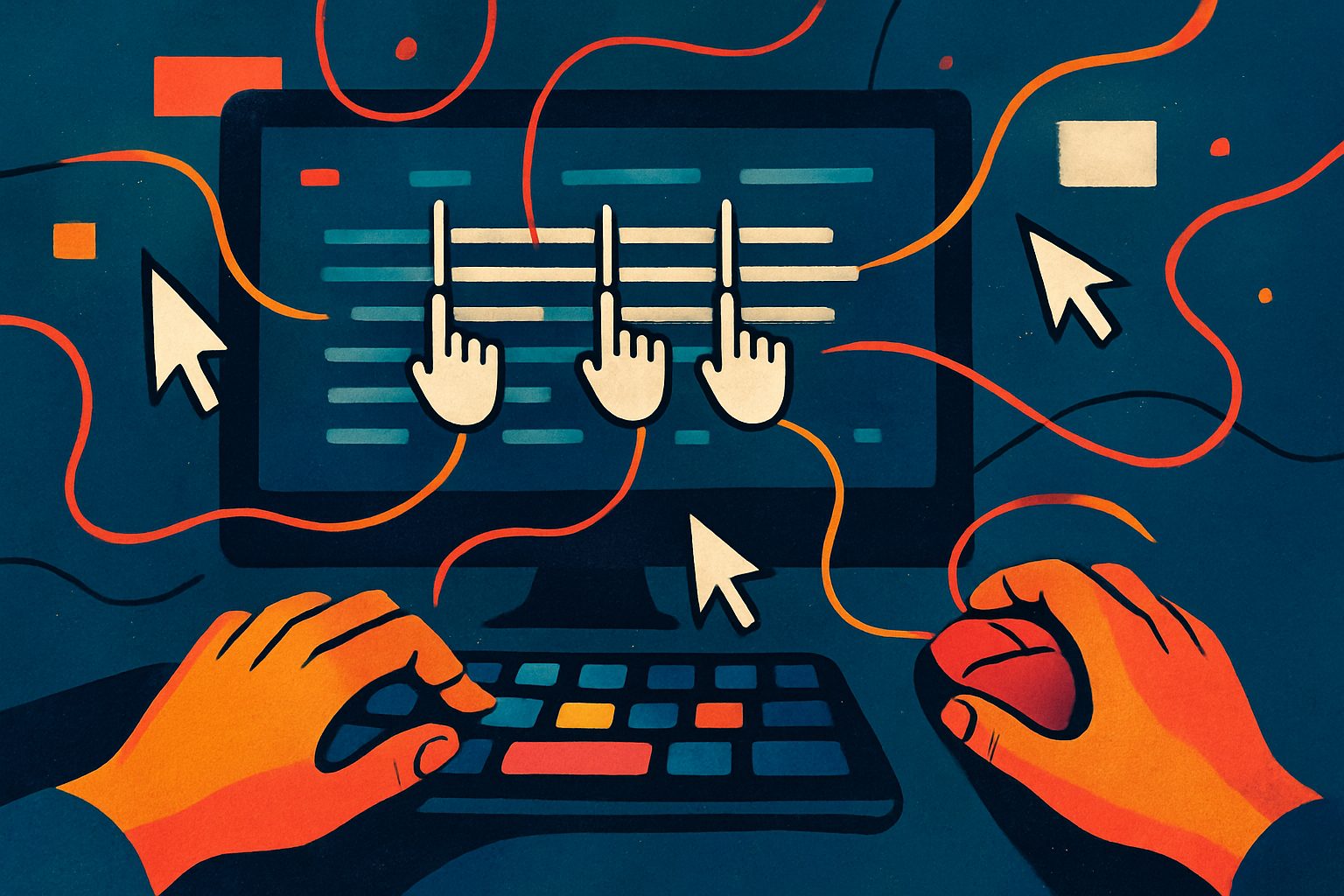
Key Multi-Cursor Shortcuts Across Popular Text Editors
Here’s a compilation of the most frequently used multi-cursor shortcuts in various text editors like Visual Studio Code, Sublime Text, and Atom:
| Shortcut | Editor | Description |
|---|---|---|
| Ctrl + D (or Cmd + D on macOS) | Visual Studio Code, Sublime Text | Selects the word at the cursor or the next occurrence of the current selection, making it easy to select multiple instances of the same variable or word. |
| Ctrl + Shift + L (or Cmd + Shift + L on macOS) | Visual Studio Code | Selects all occurrences of the current selection, creating a cursor at each occurrence for simultaneous editing. |
| Alt + Click (or Option + Click on macOS) | Visual Studio Code, Sublime Text | Adds additional cursors by clicking, allowing for freeform placement of cursors in the document. |
| Shift + Alt + Down/Up Arrow | Visual Studio Code | Adds a cursor below or above the current cursor position for vertical editing across multiple lines. |
| Cmd + Click (or Ctrl + Click on Windows) | Sublime Text | Adds a new cursor at the clicked position, enabling free placement of multiple cursors. |
| Ctrl + Alt + Down/Up Arrow | JetBrains IDEs (e.g., IntelliJ IDEA) | Inserts a new cursor below or above the current line, similar to Visual Studio Code’s shortcuts. |
| Cmd + Option + Down/Up Arrow | Atom | Adds a new cursor below or above the current line, facilitating multiple line editing. |
| Ctrl + U | Sublime Text | Removes the last added cursor, functioning as an “undo” for cursor additions. |
| Ctrl + Shift + U | Visual Studio Code | Toggles the case of the selected text across all active cursors, supporting rapid text transformations. |
| Shift + Ctrl + Alt + Arrow Keys | Visual Studio Code | Allows for block selection (column selection), enabling editing of text in a rectangular area across multiple lines. |
Detailed Analysis of Multi-Cursor Shortcuts
Productivity Enhancement
Multi-cursor shortcuts can really boost productivity. For example, using Ctrl + D in Visual Studio Code speeds up the selection process and minimizes repetitive actions, leading to a more fluid editing experience. This can save you a lot of time, especially when working on larger codebases or documents.
Versatility Across Editors
While many text editors have similar multi-cursor functionalities, the specific shortcuts may vary. This versatility can be both a blessing and a challenge for users transitioning between different editors. For instance, while Alt + Click works in both Visual Studio Code and Sublime Text, Cmd + Click is unique to Sublime, which might confuse users switching from other environments. If you’re interested in deeper insights, check out this detailed guide on multi-cursor functionality.
Common Use Cases
Some common scenarios where multi-cursor shortcuts shine include:
– Variable Renaming: Changing variable names across multiple instances in a codebase is a breeze.
– Bulk Editing: Making the same change to multiple lines of text, such as adjusting comments or formatting.
– Rapid Insertions: Quickly inserting the same line of code in various locations without repetitive typing.
Conclusion
Mastering multi-cursor shortcuts is essential for anyone looking to improve their efficiency in text editing environments. By utilizing these shortcuts, you can significantly reduce the time spent on repetitive tasks and focus on the more complex aspects of your projects. As text editing tools continue to evolve, getting familiar with these shortcuts will remain an invaluable skill for developers and writers alike.
For further exploration of these shortcuts, you can refer to the official documentation of Visual Studio Code, Sublime Text, and Atom. If you’re curious about some animated introductions to multi-cursor editing, you can check out this interesting Reddit thread.
By incorporating these shortcuts into your daily work, you’ll find your editing tasks become much simpler and more efficient. So, give them a try, and enjoy the seamless experience they bring to your coding and writing!
Vyftec – Multicursor Shortcuts in Project Management
At Vyftec, we understand that efficiency is key in project management. Our expertise in AI and automation allows us to streamline your workflow, enhancing productivity through innovative solutions. For instance, our recent projects have successfully integrated Python-based AI tools that simplify complex tasks, enabling teams to focus on strategic decision-making rather than repetitive processes.
With our commitment to Swiss quality, we deliver tailored solutions that meet your unique needs. Let us empower your project management with smart automation and insightful analysis. Reach out today to transform your operations!
📧 damian@vyftec.com | 💬 WhatsApp